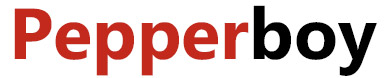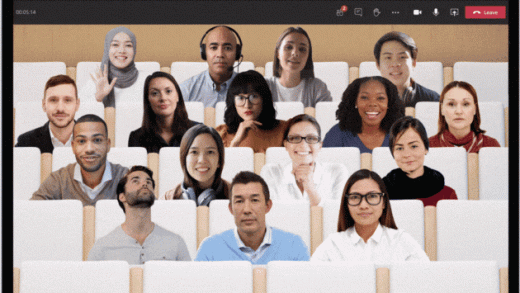Step-by-Step Guide: How to Download Original Samsung Firmware for Your Device
If you are a Samsung device user, it is important to keep your device updated with the latest firmware. Firmware is essentially the software that runs your device’s hardware and is responsible for its functionality. Updating your firmware can help fix bugs, improve performance and add new features to your device. In this article, we will guide you on how to download original Samsung firmware for your device.

Step 1: Check Your Device Model Number
The first step in downloading the right firmware for your device is to identify the model number of your Samsung device. You can locate this information by going to ‘Settings’ on your device, then scroll down to ‘About Phone’ or ‘About Device’. Here, you will find the model number listed. Take note of this number as it will be used to download the correct firmware for your device.
Step 2: Download the Samsung Firmware
Once you have identified your device’s model number, the next step is to download the firmware. There are several websites that offer firmware downloads for Samsung devices. However, it is important to download from a reliable source to ensure that you are getting the original firmware and not a modified version.
Here are some reliable websites you can use to download original Samsung firmware:
Choose the website that suits your needs and enter your device’s model number in the search bar. The website will display a list of available firmware versions for your device. Select the firmware version that you want to download and click on the download button.
Step 3: Install Samsung USB Driver
Before you can install the firmware on your Samsung device, you need to have Samsung USB drivers installed on your computer. These drivers enable your computer to communicate with your Samsung device through a USB connection. You can download the Samsung USB driver from the official Samsung website or from third-party websites like Driver Easy or Samsung Drivers.
Step 4: Install Odin
Odin is a software program that allows you to install firmware onto your Samsung device. It is important to download the latest version of Odin to ensure compatibility with your device’s firmware. You can download Odin from the official Samsung website or from third-party websites like Sammobile or XDA Developers.
Step 5: Put Your Samsung Device in Download Mode
To install the firmware using Odin, you need to put your Samsung device in download mode. To do this, turn off your device and then press and hold the power, volume down and home buttons at the same time. Once you see the warning message, press the volume up button to enter download mode.
Step 6: Connect Your Samsung Device to Your Computer
Connect your Samsung device to your computer using a USB cable. Once connected, open Odin on your computer and wait for it to detect your device. You should see a blue light in the ID:COM box, indicating that your device is connected and ready for firmware installation.
Step 7: Select the Firmware in Odin
In Odin, click on the ‘AP’ button and select the firmware file that you downloaded in step 2. Ensure that all other options in Odin are left as default settings.
Step 8: Install the Firmware
Once you have selected the firmware file in Odin, click on the ‘Start’ button to begin the firmware installation process. This may take a few minutes, so be patient and do not disconnect your device from your computer until the process is complete.
Step 9: Reboot Your Samsung Device
Once the firmware installation is complete, your Samsung device will automatically reboot. You can then disconnect your device from your computer and start using it with the latest firmware installed.
Conclusion
Updating your Samsung device’s firmware is important to keep it functioning optimally. By following these simple steps, you can download and install the original Samsung firmware(Home) for your device. Remember to use reliable sources for firmware downloads and follow the instructions carefully to avoid any issues during the installation process.